Implementing a CCTray Transport Extension for Team Foundation Server - Part 2
Where are We?
In Part 1 I talked about the steps necessary to get a Transport Extension linked into CCTray application. The ITransportExtension interface handles plugging our Team Foundation Server [TFS] extension into CCTray, but it does nothing to actually monitor builds running within the TFS infrastructure. Actual server and project integration are handled through the ICruiseServerManager and ICruiseProjectManager interfaces. In this post, I'll walk through the process of attaching to the build portions of TFS and exposing the results to CCTray.
The Team Foundation Server Client API
Before I get into the details of the CCTray integration, let's take a step back and look at what we need to do. We really have two main tasks, first we need to retrieve the list of available build projects for a given Team Foundation Server and Team Project. Microsoft helpfully provides a number of client API libraries for use when integrating with TFS. To retrieve the list of build projects from a server, we'll utilize the Microsoft.TeamFoundation.Client and Microsoft.TeamFoundation.Build.Client namespaces. The TeamFoundationServer and TeamFoundationServerFactory classes provide a method to connect into the TFS instance, and the IBuildServer interface provides methods to retrieve information about the builds defined on the server.
// Instantiate a TeamFoundationServer through the factory
TeamFoundationServer tfsServer = TeamFoundationServerFactory.GetServer(settings.ServerName);
// Retrieve the IBuildServer service
IBuildServer tfsBuildServer = tfsServer.GetService(typeof(IBuildServer)) as IBuildServer;
// Retrieve the lits of projects available on this build server
IBuildDefinitionSpec defSpec = tfsBuildServer.CreateBuildDefinitionSpec(Settings.TeamProject);
IBuildDefinitionQueryResult query = tfsBuildServer.QueryBuildDefinitions(defSpec);
IBuildDefinition[] definitions = query.Definitions;
Once we have the list of projects in the form of IBuildDefinition instances, we can query for specific details about a particular build, details about all currently running/queued builds, etc. For example:
IQueuedBuildSpec queueSpec = tfsBuildServer.CreateBuildQueueSpec(Settings.TeamProject);
IQueuedBuildQueryResult result = tfsBuildServer.QueryQueuedBuilds(queueSpec);
IQueuedBuild[] builds = result.QueuedBuilds;
// Retrieve the build definition
IBuildDefinition definition = ...;
// Query for recent historical builds for this definition
IBuildDetailSpec querySpec = tfsBuildServer.CreateBuildDetailSpec(Settings.TeamProject, definition.Name);
querySpec.MaxBuildsPerDefinition = 10;
querySpec.QueryOrder = BuildQueryOrder.FinishTimeDescending;
IBuildQueryResult queryResult = tfsBuildServer.QueryBuilds(querySpec);
IBuildDetail[] buildDetails = queryResult.Builds;
Again, we see the combination of building the query specification and executing the resulting query against the build server. Similar methods exist to query most aspects of the build server, both for active and historical data. The IBuildDetail interface shown above is the interface through which much of the project specific interactions will be performed.
Now that we've got a little background on what APIs are used for accessing the TFS build information, let's take a look at how we surface that information to CCTray.
The ICruiseServerManager Interface
The first step in surfacing TFS build information to CCTray is to implement the ICruiseServerManager interface. This interface handles connecting to the TFS server, retrieving the list of available projects and returning a snapshot of the current 'server state' to the CCTray application. The interface is shown below:
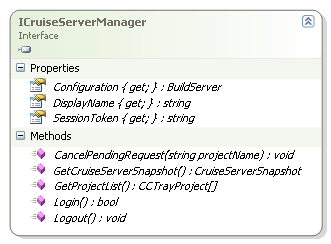 ICruiseServerManager
ICruiseServerManagerThe TFSServerManager class implements the ICruiseServerManager interface and provides the first integration point with TFS. Our ITransportExtension implementation that was built in Part 1 returns an instance of this class from the ITransportExtension.GetServerManager method. In the case of TFS, the 'SessionToken' property is unused, as are the CancelPendingRequest and Logout methods. Technically, the Login method can be skipped as well, since the TFS integration components will utilize the current windows authentication to connect to the TFS server. To repeat, if you cannot use your current windows login context to login to the TFS server, this extension will not work as described. Additional work would need to be done to authenticate with the TFS server.
The two key methods on this interface are GetCruiseServerSnapshot() and GetProjectList(), both of which return information about the currently connected server in slightly different formats. We'll start with GetProjectList() since the implementation is pretty straightforward. We're going to borrow the code outlined in the TFS API section above to retrieve the set of projects exposed by the connected TFS server and team project, then translate the resulting array of IBuildDefinition instances into CCTrayProject instances.
public CCTrayProject[] GetProjectList()
{
IBuildServer buildServer = TfsServer.GetService(typeof(IBuildServer)) as IBuildServer;
if (buildServer != null)
{
IBuildDefinitionSpec defSpec = buildServer.CreateBuildDefinitionSpec(Settings.TeamProject);
IBuildDefinitionQueryResult query = buildServer.QueryBuildDefinitions(defSpec);
if (query != null)
{
CCTrayProject[] projects = new CCTrayProject[query.Definitions.Length];
for (int i = 0; i < query.Definitions.Length; i++)
{
projects[i] = new CCTrayProject()
{
BuildServer = Configuration,
ExtensionName = Configuration.ExtensionName,
ExtensionSettings = Configuration.ExtensionSettings,
ProjectName = query.Definitions[i].Name,
SecuritySettings = Configuration.SecuritySettings,
SecurityType = Configuration.SecurityType,
ServerUrl = Configuration.Url,
ShowProject = query.Definitions[i].Enabled
};
}
return projects;
}
}
return null;
}
Once we are returning the list of projects, we can move onto the more detailed GetCruiseServerSnapshot() method. This method will return not only the current state of all the builds, but also a snapshot of the build queues that are available on the server. For this extension, I decided to consider each 'Build Agent' to have a queue of its own. So a server with multiple build agents will display as having multiple queues. The GetCruiseServerSnapshot code is a little too involved to include in its entirety, and I've covered how to retrieve the list of recent builds for a build definition in the TFS API section, but one interesting feature that I decided to utilize as the ability to 'hook into' a running build and get 'live' status updates. The relevant code looks something like this:
private bool AttachToNextBuild(string buildDefinition)
{
IQueuedBuildSpec queueSpec = _manager.TfsBuildServer.CreateBuildQueueSpec(_manager.Settings.TeamProject);
queueSpec.DefinitionSpec.Name = buildDefinition;
queueSpec.QueryOptions = QueryOptions.All;
queueSpec.Status = QueueStatus.All;
IQueuedBuildQueryResult queryResult = _manager.TfsBuildServer.QueryQueuedBuilds(queueSpec);
if (queryResult != null && queryResult.QueuedBuilds.Length > 0)
{
IBuildDetail buildDetail = queryResult.QueuedBuilds[0].Build;
if (buildDetail != null)
{
buildDetail.StatusChanged += new StatusChangedEventHandler(Build_StatusChanged);
buildDetail.Connect();
return true;
}
}
return false;
}
void Build_StatusChanged(object sender, StatusChangedEventArgs e)
{
IBuildDetail buildDetail = sender as IBuildDetail;
if (buildDetail != null && e.Changed)
{
// something has changed so we need to update the project status
if (buildDetail.Status != BuildStatus.InProgress)
{
// we're in some sort of completion state
buildDetail.StatusChanged -= new StatusChangedEventHandler(Build_StatusChanged);
buildDetail.Disconnect();
}
lock (_statusCacheLock)
{
ProjectStatus oldStatus = new ProjectStatus();
if (_projectStatusCache.ContainsKey(buildDetail.BuildDefinition.Name))
{
oldStatus = _projectStatusCache[buildDetail.BuildDefinition.Name];
_projectStatusCache.Remove(buildDetail.BuildDefinition.Name);
}
ProjectStatus newStatus = _manager.GetProjectStatus(buildDetail, oldStatus);
_projectStatusCache.Add(buildDetail.BuildDefinition.Name, newStatus);
}
if (buildDetail.Status != BuildStatus.InProgress)
{
AttachToNextBuild(buildDetail.BuildDefinition.Name);
}
}
}
When the 'Connect()' method is called on the IBuildDetail instance, the StatusChanged event is fired when build status changes. This event sets up internal polling within the TFS API [the default interval is 5 seconds] against that build, when the polling interval elapses, the API determines if the build data has changed, and if so updates the current IBuildDetail instance with the new information, which the extension then uses to create a new ProjectStatus object to expose to CCTray.
Sidebar: It should be noted that there is at least one 'anomaly' with the current codebase. When a build includes some continuous integration unit tests, the TFS API seems to indicate that the build is no longer 'InProgress' and as such we disconnect from the build and the resulting status in CCTray shows up as whatever the project status was on the last build completion. Once the build does actually complete, the status then updates to the correct final status. This has caused us some issues in our red-yellow-green workflow, and is something that I'm actively looking into to see if there are additional status fields that I need to query to avoid this situation. When I track down an answer, I'll be sure to post about it.
Once we have our ICruiseServerManager implementation in place, we have essentially enabled project tracking by CCTray without doing any additional work. However, we would not get any of the functionality to trigger builds, view build details, etc that are enable through the various right-click options for a given project. To enable those features, we need to look at the ICruiseProjectManager interface.
The ICruiseProjectManager Interface
The ICruiseProjectManager interface provides CCTray with project specific integration capabilities, including the ability to force a build, view the build details and cancel an in progress build. The interface looks like this:
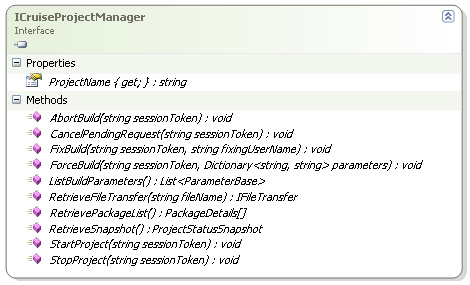 ICruiseProjectManager
ICruiseProjectManagerTeam Foundation Server 2008 doesn't support some of the features exposed by the CCTray interface, for this extension, I've decided to essentially treat 'Build' and 'Project' equivalently. So both the start and stop features of projects actually start/stop the current build. As mentioned, cancellation of pending requests doesn't work, as all requests are currently synchronous. There are also features to support retrieving build package data and 'file transfer' information. In our case, these features aren't used and either throw NotImplementedException instances, or simply return NULL.
The interesting function here is 'ListBuildParameters()' which is the first part of a 'ForceBuild' in the normal process flow. Normally, we would throw up a dialog of some sort to collect the relevant parameters and return them here so they can be used to start the build process. Unfortunately, there is a slightly unpleasant side effect of doing this. It would disable the 'StartProject' functionality for our extension, which wouldn't be much of a problem, if it weren't for the fact that the menu entry would still be displayed [more on this problem in a future article]. So, rather than code up a dialog and query the TFS APIs directly, I've chosen to take a bit of a shortcut.
A little reflection against the libraries deployed with Team Explorer nets the handy Microsoft.TeamFoundation.Build.Controls namespace, which is largely internal. There is an extremely handy dialog hidden in there that allows for the queuing of a new build, complete with selection of build agent and other details. This dialog will be familiar to those of you who use Team Explorer to queue up new builds, and is, ironically, used by the Team Foundation Power Tools' Build Notification application that I mentioned in the first part of this article. :)
Unfortunately, since this dialog is internal, we need to do a little reflection to retrieve an instance of the dialog. Everything after that works 'out-of-the-box' to queue up a new build, without any interaction from our client. The sticky part is that we must include a reference to a 'private' assembly of the team explorer and include it in the deployment package for our extension. Which is why you won't see a download of a setup project to install this extension into a working copy of CCTray 1.5 RC1, and why you must have Team Explorer installed on your the machine you use to build a local copy of the extension for everything to work. For those looking for many of the TFS client libraries that Team Explorer uses, you can find them in your [Program Files]\Microsoft Visual Studio 9.0\Common7\IDE\PrivateAssemblies folder.
It would be great if Microsoft would choose to expose a few more of these controls and helpers for public consumption, and I hope to do a 'Part 3' of this article addressing how we could remove this final dependency on 'private' implementation details at some point in the future. For those interested, the necessary code to interface with this dialog is below:
public void ForceBuild(string sessionToken, Dictionary parameters)
{
System.Reflection.Assembly dlgAsm = typeof(BuildPolicy).Assembly;
Type dlgType = dlgAsm.GetType("Microsoft.TeamFoundation.Build.Controls.DialogQueueBuild", false);
if (dlgType != null)
{
Form buildDlg = default(Form);
try
{
string teamProject = _serverManager.Settings.TeamProject;
IBuildDefinition buildDefinition = _serverManager.TfsBuildServer.GetBuildDefinition(teamProject, _projectName);
IBuildAgent[] agents = _serverManager.TfsBuildServer.QueryBuildAgents(_serverManager.TfsBuildServer.CreateBuildAgentSpec(teamProject)).Agents;
object[] args = new object[] { teamProject, new IBuildDefinition[] { buildDefinition }, 0, agents, _serverManager.TfsBuildServer };
buildDlg = dlgAsm.CreateInstance(dlgType.FullName, true, System.Reflection.BindingFlags.CreateInstance, null, args, null, null) as Form;
if (buildDlg.ShowDialog() == DialogResult.OK)
{
IBuildDetailSpec querySpec = _serverManager.TfsBuildServer.CreateBuildDetailSpec(
teamProject,
_projectName);
querySpec.MaxBuildsPerDefinition = 1;
querySpec.Status = BuildStatus.InProgress;
IBuildQueryResult queryResult = _serverManager.TfsBuildServer.QueryBuilds(querySpec);
if (queryResult != null && queryResult.Builds.Length > 0)
{
_serverManager.UpdateProjectStatus(queryResult.Builds[0]);
}
}
}
finally
{
if (buildDlg != null)
{
buildDlg.Dispose();
}
}
}
else
{
MessageBox.Show("Unable to locate build dialog");
}
}
In Closing
We've covered quite a bit of ground here, and there wasn't really time or space to go into detail about any of the individual pieces, but hopefully you've gotten a flavor of what it takes to both integrate with the TFS server programmatically and create CCTray transport extensions. I'll have future articles expanding on some of the ideas here as well as some proposed enhancements to the CCTray extension concept and how we might utilize those concepts to provide richer interactions between CCTray and TFS.
Thanks for reading!
Downloads
- CruiseControl.NET 1.5 RC1
- CCTray.TFSExtension 1.0 - CCTrayTFS.zip (960.82 kb)